Ultimate Dual Monitor Desk Setup: Tips for Work and Gaming
Learn how to create the ultimate dual monitor desk setup for work and gaming. Boost productivity, enhance your gaming experience, and streamline workflows with expert tips on monitor placement, accessories, and ergonomics.

Article Contents
Having a dual monitor setup can transform how you work and play. Whether you’re a professional seeking efficiency or a gamer chasing immersion, a dual monitor desk setup offers unmatched versatility. As a full-time developer, and a part-time gamer, I'll walk you through the essentials of setting up a dual monitor workstation to enhance productivity, streamline workflows, and level up your gaming experience.
Why Choose a Dual Monitor Setup?
A dual monitor setup is more than just a fancy desk addition—it’s a powerful upgrade that can revolutionize how you interact with your workspace.
Recommended Monitors for a Dual Monitor Setup
Choosing the right monitors is crucial to getting the most out of your dual monitor setup. For the best experience, it’s highly recommended to use two of the same monitor model. This ensures consistent resolution, color accuracy, and refresh rates across both screens, making it easier to multitask and providing a seamless gaming experience.
After the searching for the best monitors for your next dual-monitor workspace, here are two monitor recommendations - one budget, one fancy!
 LG UltraGear QHD 27-Inch Gaming Monitor 27GL83A-B - IPS 1ms (GtG), with HDR 10 Compatibility, NVIDIA G-SYNC, and AMD FreeSync, 144Hz, Black We gratefully recieve a small affiliate commission from purchases through this link.
LG UltraGear QHD 27-Inch Gaming Monitor 27GL83A-B - IPS 1ms (GtG), with HDR 10 Compatibility, NVIDIA G-SYNC, and AMD FreeSync, 144Hz, Black We gratefully recieve a small affiliate commission from purchases through this link.LG UltraGear QHD 27-Inch Gaming Monitor
- Why It’s Great for Gaming: Designed for gamers, this monitor offers a smooth 165Hz refresh rate and a 1ms response time, ensuring lag-free and immersive gameplay. The QHD resolution delivers sharp and vibrant visuals, perfect for gaming enthusiasts.
- Why It’s Great for Productivity: The 2560 x 1440 resolution provides ample screen space for multitasking, and its ergonomic design ensures comfort during extended work sessions.
- Key Features:
- 2560 x 1440 resolution (QHD)
- 165Hz refresh rate with G-SYNC and FreeSync support
- IPS panel for vibrant colors and wide viewing angles
- Ergonomic stand with height, tilt, and pivot adjustments
- Eye care technology to minimize eye strain during long hours
Dell UltraSharp U2724D (27-Inch 4K Monitor)
- Why It’s Great for Developers and Productivity: This monitor offers a stunning 4K UHD resolution and exceptional color accuracy, making it ideal for coding, designing, and content creation. Its ergonomic stand allows for easy adjustments, ensuring a comfortable workspace.
- Why It’s Great for Gaming: While primarily designed for professionals, its sharp visuals and vibrant colors provide an immersive experience for casual gaming.
- Key Features:
- 3840 x 2160 resolution (4K UHD)
- Factory-calibrated for 99% sRGB and AdobeRGB
- IPS panel for wide viewing angles
- USB-C connectivity for modern workspaces
Boost Productivity
With two monitors, you can multitask like a pro. Have a document or spreadsheet open on one screen while taking notes or attending a virtual meeting on the other. This eliminates constant window switching and keeps your workflow smooth and efficient.
Studies show that dual monitor setups can increase productivity by up to 42%, making them an essential tool for professionals in every field.

Enhance Your Gaming Experience
Gamers, rejoice! A dual monitor setup lets you extend your field of vision in certain games or use one screen for gameplay and the other for chat, strategy guides, or streaming tools. The added real estate can elevate your gaming to a whole new level.

Streamline Creative Workflows
Creative professionals like video editors, designers, and photographers benefit greatly from dual monitors. Use one screen for your primary project while keeping tools, timelines, or references open on the other. This setup enhances both speed and precision.
Getting Started with Your Dual Monitor Setup
Step 1: Choose the Right Monitors
Selecting the right monitors is critical for a seamless dual monitor experience. Here’s what to consider:
- Size and Resolution: Aim for matching monitor sizes and resolutions for consistency. Popular sizes range from 24 to 32 inches, with Full HD (1080p) or higher resolution for clarity.
- Refresh Rate: Gamers should look for monitors with a 144Hz or higher refresh rate for smoother visuals, it really makes the difference!
Step 2: Position Your Monitors
Proper placement ensures comfort and efficiency:
- Align the monitors so that their edges touch or overlap slightly.
- Adjust the height so the top of the screen is at or just below eye level.
- Angle the monitors slightly inward for better visibility.
Step 3: Invest in a Monitor Stand or Mount
A dual monitor stand or mount saves desk space and improves ergonomics. Look for adjustable options that allow for tilting, swiveling, and height adjustments. Below is our recommended budget-friendly mount, the HUANUO Dual Monitor Stand. It provides great ergonomics and sturdiness, without breaking the bank!
 HUANUO Dual Monitor Stand - Full Adjustable Monitor Desk Mount Swivel Vesa Bracket with C Clamp, Grommet Mounting Base for 13 to 32 Inch Computer Screens - Each Arm Holds 4.4 to 19.8lbs We gratefully recieve a small affiliate commission from purchases through this link.
HUANUO Dual Monitor Stand - Full Adjustable Monitor Desk Mount Swivel Vesa Bracket with C Clamp, Grommet Mounting Base for 13 to 32 Inch Computer Screens - Each Arm Holds 4.4 to 19.8lbs We gratefully recieve a small affiliate commission from purchases through this link.Optimizing Your Setup for Gaming and Work
Connectivity and Ports
Ensure your computer has enough ports to support two monitors. Most setups use HDMI, DisplayPort, or USB-C. If your PC lacks sufficient ports, consider a docking station or adapter.
Adjust Your Display Settings
Set up your monitors in your operating system:
- Windows: Right-click the desktop, go to "Display settings," and arrange the monitors by dragging them into position.
- macOS: Go to "System Preferences" > "Displays" and adjust arrangement and resolution.
If you're lucky enough to have a 144-240hz monitor, make sure to enable 144hz in your display settings, it's not enabled by default!
Cable Management
Tidy up those cables to maintain a clean, professional look. Use cable clips, sleeves, or under-desk trays to prevent clutter. If you're looking for an in-depth guide on how to improve your cable management once and for all, check out our ultimate guide.

Additional Tips for a Seamless Experience
- Ergonomics Matter
- Keep your primary monitor directly in front of you.
- Position the second monitor at a slight angle for easy viewing.
- Lighting and Glare
- Use adjustable desk lamps to reduce glare.
- Place monitors away from direct sunlight to avoid reflections.
- Software for Multitasking
- Use apps like DisplayFusion or PowerToys to manage windows across two screens more efficiently.
A dual monitor setup is a versatile upgrade for professionals, gamers, and creatives alike. By following these tips, you’ll create a workspace that’s functional, stylish, and optimized for your needs. Whether you’re chasing productivity or diving into immersive gaming, the dual monitor life has something for everyone.
Looking to go the extra step? Why not invest in another monitor and learn why a 3 monitor setup is worth it!